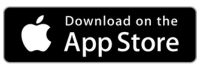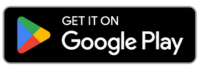Third Party Portal: Setup, User Access & Permissions
Explore our comprehensive guide to effortlessly manage third-party access within SmartRoutes.
Effortlessly share essential delivery details such as Proof of Delivery (PODs), delivery locations, arrival times, and more with your clients. With our Third Party Portal, you can efficiently set up logins for external parties requiring specific access.
In this guide, we will take you through the steps involved in setting up your third party logins and the level of access and permissions that these users will have.
Setup Your Third Party Portal:
Accessing Third Party Settings:
- Log in to your SmartRoutes account and head to 'Settings' in the navigation menu.
- Scroll down the left-hand menu and select 'Third Party'.
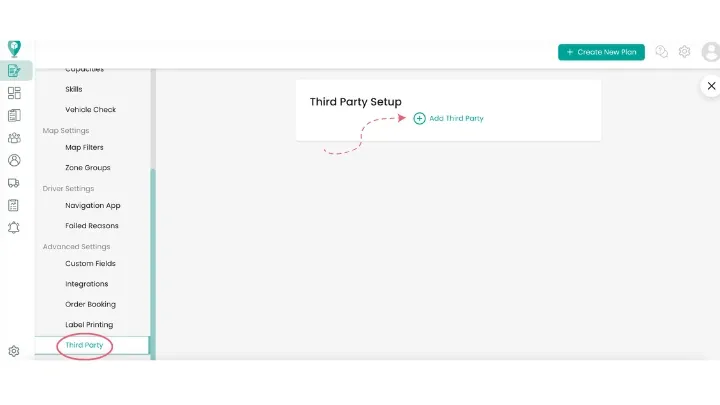
Assigning Orders to Third Party Companies:
- Click on an order to identify it as belonging to one of the third-party companies.
- Edit the order information and select the relevant company from the dropdown menu to associate the order with that specific company.
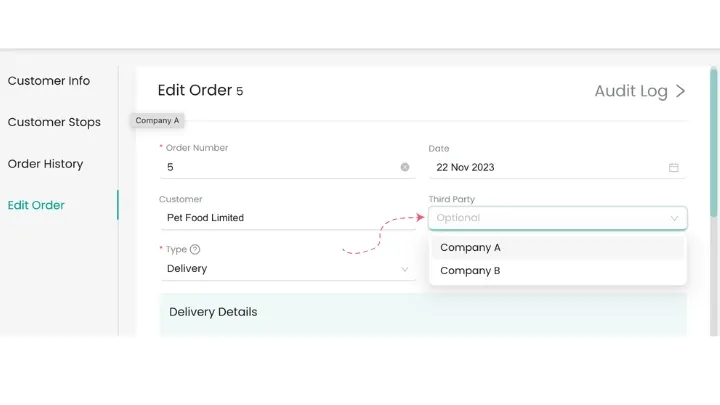
Adding Companies:
- Here, enter the names of companies requiring access. This ensures that their users can only view information associated with their respective companies.
- At this stage you will also be able to set whether the users for this company will have access to make updates to orders.
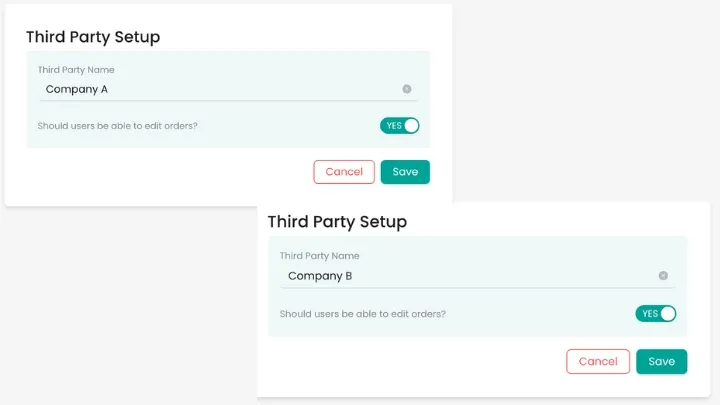
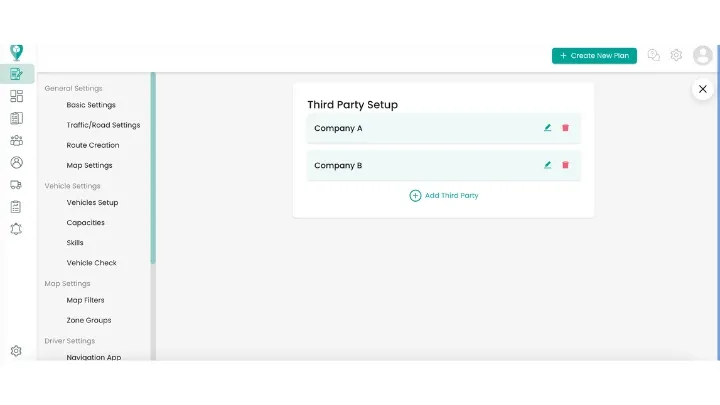
Setting Up Third Party Users:
- Navigate to the 'Team Members' section in the menu.
- Click on 'Add User' and then fill in the necessary details for the user you're adding (keep these details for sharing later).
- Ensure 'Is this third party?' is toggled 'on' and assign the user to their designated company by selecting their company from the dropdown menu.
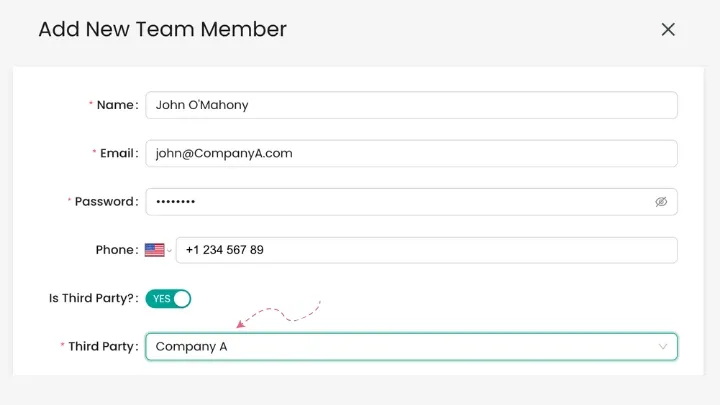
Adding Multiple Users:
- Repeat this process for each user that requires third-party login details, ensuring they are appropriately assigned to their respective companies.
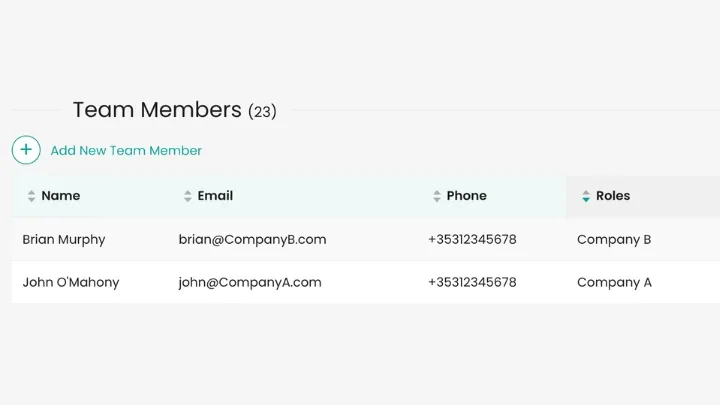
Sharing Logins:
- Once all users are set up, share their respective logins with the designated third-party users.
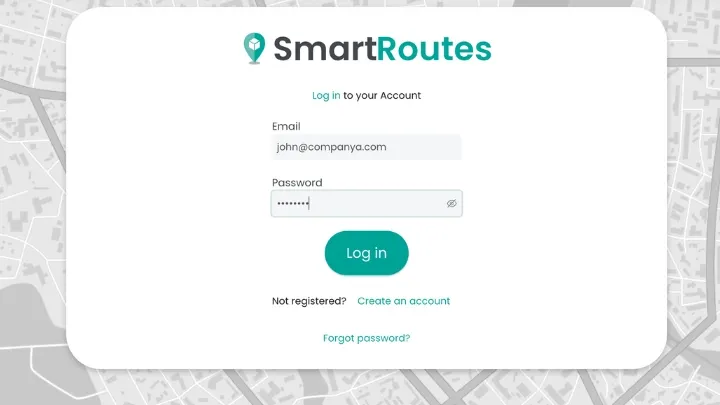
Access and Permissions for Third Party Users:
Access to Delivery Information:
Once setup is complete, your client can access the order screen on SmartRoutes that shows only their company’s relevant information. They can click on orders they want certain information from. They can access specific order information including:
- Proof of delivery (photos and e-signatures)
- The delivery location (and where it was marked as delivered)
- Planned vs. actual arrival times
- Planned vs. actual delivery duration
- Customer notifications
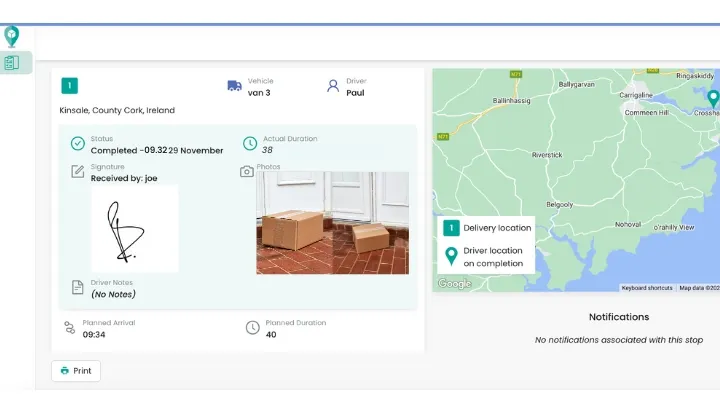
Delivery Data:
Third-party users can:
- Manually add delivery stops
- Upload stops via a spreadsheet
- Set up APIs for direct data transfer
This data is accessible through your main SmartRoutes account.
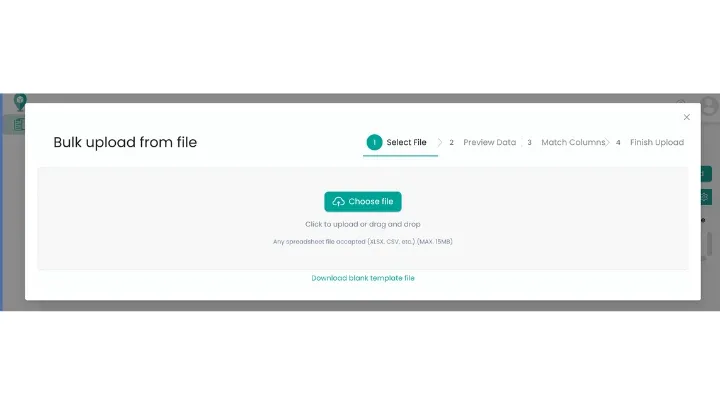
Didn’t answer your question?
You can see our other guides here or contact support at support@smartroutes.io.
Please provide us with some additional feedback
Thanks for your feedback. It is greatly appreciated